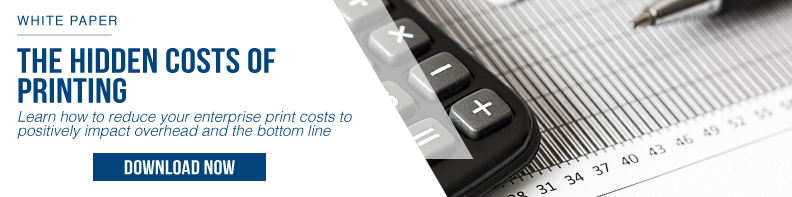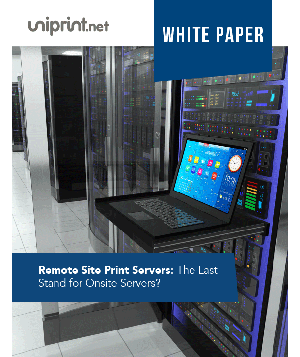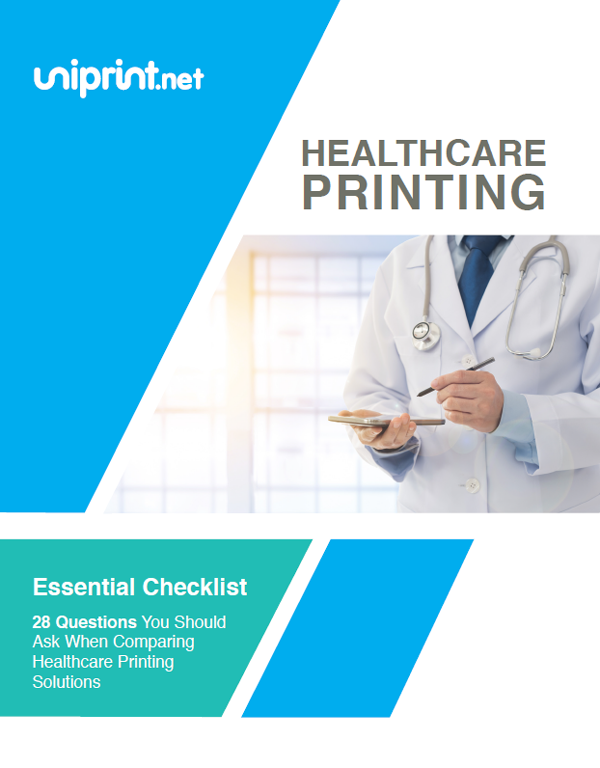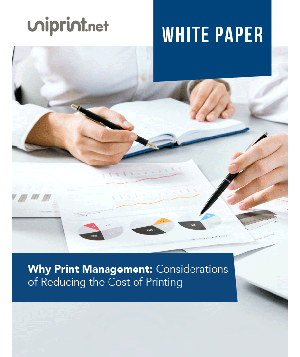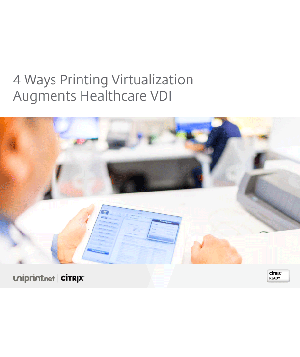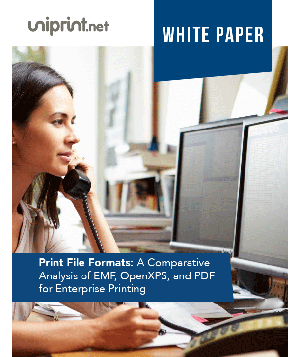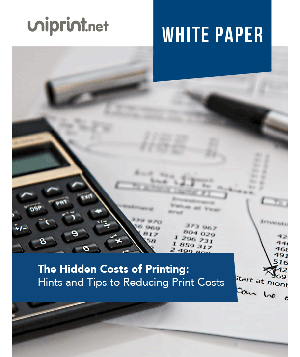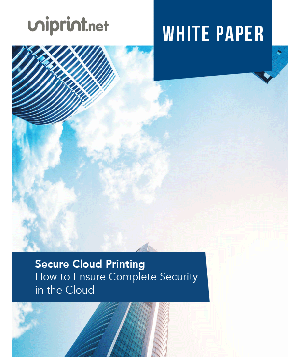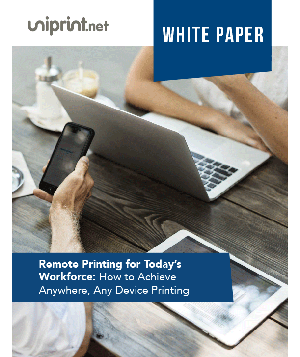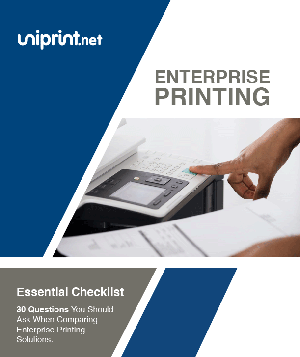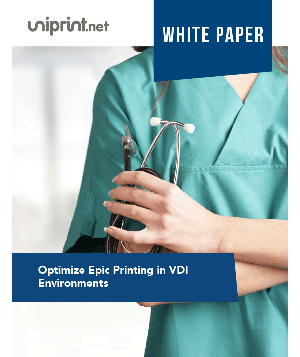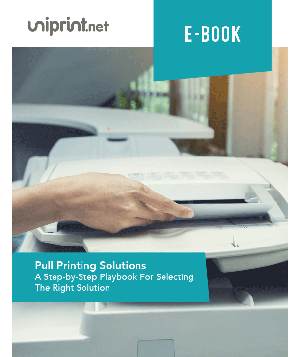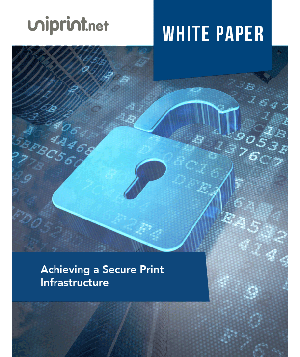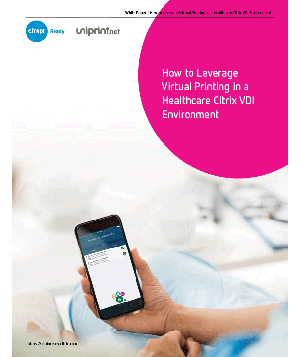4 Steps To Achieve Fast Remote Printing At Lower Costs
Achieving Remote Printing at Lower Costs
Being able to seamlessly print documents from anywhere is not a nice to have, but rather a requirement for many organizations today, especially those with global operations.
The most common issues associated with remote printing are latency and bandwidth, due to large geographical distances between remote branches and the data center.
This leads to slow printing, incomplete or abandoned print jobs, resulting in loss of productivity and the risk of confidential information being left out in the open.
So where do you begin in order to achieve a fast, secure and effective remote printing infrastructure?
4 Steps To Remote Printing
Keep Printer Drivers at a Minimum: The first step in achieving fast remote printing is to declutter your terminal server.
Third party printing software can act as a single “universal” printer driver on the terminal server that enables printing to any printer without having to install multiple print drivers from different printer manufacturers.
Print data is also compressed and encrypted in various file formats (PDF, EMF) that allow dramatic improvements in printing speed and security.
Set up Printer Mapping: A printer mapping utility allows your system administrators to create rules to automatically assign printers to specific user profiles based on host names, IP address, or user name.
This helps to ensure that remote users are always assigned the correct printers no matter where they are, removing the need for paper chasing, further IT support and improving security compliance.
Interested in learning more about reducing your printing costs? Check out this free webinar on consolidating printer servers and reducing printing costs!
Set up Printer Profiles: The next step is to use a printer profile utility to set up printer profiles for your remote users.
This allows IT admins to create profiles per printer or driver that contains special printer preferences which can be applied when remote users print.
Not only will this save users a lot of time, but also the stress from having to repeatedly set up certain print preferences.
Setting up printer profiles will also help to save on printing expenses, through creating a default eco-friendly profile by setting a low DPI, black & white, and duplex to ensure cost savings on ink and paper.
Set up a Print Server Gateway Device: Deploy the use of a network print appliance that facilitates print stream compression.
Simple to set up, they are intended for organizations that are looking for wide scale secure and reliable printing to their remote locations.
These print appliances essentially act as a remote print server and compression/decompression engine, which allows the spooled print data to be compressed at the data center and decompressed at the remote site.
This not only will remove bandwidth issues, but also enables fast remote printing across geographical locations.
With globalization and mobility movements, more and more employees are working from remote locations or traveling for business, organizations need to realize the need to print efficiently and securely.
By taking these four steps into consideration, your organization will be in a better position to achieve fast remote printing, thereby reducing IT overhead costs and creating happier users!
Try UniPrint InfinityCloud
Whether you are printing at the office or at home, UniPrint InfinityCloud is the cloud printing solution of choice for your organization.
Recent Posts
- How Cloud Print Management Prevents Print Server Vulnerabilities
- Is Printing Dead?
- How InfinityCloud Outshines Microsoft Universal Print in 2024
- How the Cloud Print Management Software Drives Sustainable Business Practices
- How Cloud Print Management Enhances Your Network Security
- How to Enhance Remote Work Experience with Secure Serverless Printing
- Update to Google Drive Cloud Storage
- A Guide to Preventing Phishing Attacks
- Level up your Microsoft Universal Printing experience with PF 360 Print
- How To Fix 10 Common Printer Problems
- See All